In April 2019, Intuit Inc. (the creator of the QuickBooks accounting software) introduced new usage limits in QuickBooks Online (QBO) software, which affected the number of users, chart of accounts, and class or location items that platform users can add. Here you will read about What Are The Limitations of QuickBooks Online and their features if you want to know more about other topics of QuickBooks like what is QuickBooks self-employed and form in the QuickBooks 1099 wizard then click on these links.
For the first six months, users were able to keep their entries over the cap. Plans that exceed the updated limits are no longer supported by the software as of late October. Users of QuickBooks Online vented their annoyance on social media and the QuickBooks community forum as a result. This move has an impact on you if you were one of the consumers who used QuickBooks’ online accounting software..
The updated usage limit in QuickBooks Online includes:
- Billable users: Simple Start (1), Essentials (3), Plus (5), Advanced (25)
- Classes and locations: All plans (40) and Advanced (no limits)
- Accountant: Across all plans (2)
- Chart of accounts: All plans (250) and Advanced (no limit)
- Time tracking-only: Simple Start (0), Plus and Advanced (unlimited time tracking)
- Reports-only: Simple Start and Essentials (0), Plus and Advanced (no limit)
- What Are The Limitations of QuickBooks Online
Read QuickBooks online’s new features and functions and choose what rewards you, features, or limitations.
How to Find Your Usage Limits
QuickBooks Online users can find what their usage limits are from the Usage Limits Dashboard under the Usage tab in the Account and Settings section:
- Sign into your QuickBooks Online account
- Click the Gear icon
- Click on Account and Settings in the left-hand column
- Click on the Usage tab from the left-hand options
What Happens If You Exceed a Usage Limit?
For instance, if you have 50 classes and locations and are on the QuickBooks Online Plus subscription, you won’t be able to add any more classes and locations until you are back down to 39. These usage restrictions only apply to active items, therefore in order to add additional things up to the maximum, you would need to set the undesirable classes and places as inactive.
The software doesn’t specify the precise list reduction technique needed for each type of list. Simply upgrade your subscription if you wish to include additional products or avoid a list decrease. Whether rendering an item inactive is a sufficient reduction or whether you must delete an item to lower a list size for purposes of use restrictions is not explicitly stated. You should be aware that the list limit for the Class and Locations lists is the sum of their individual sizes (not each list individually). You’ll see that they’ve been combined on the Consumption Limits Dashboard to reflect your current number of items in relation to the total usage limitations.
Other Options for Circumventing QBO Usage Limits
If you want to add more than 4-5 people, your QuickBooks ProAdvisor can advise you to go to QBO advance. The only solution for other lists is to switch to QuickBooks Online Advance because it may not always be possible to lower list size, with the exception of Billable User restrictions (regarding the number of users switching from Simple Start to Essentials or Essentials to Plus). When QuickBooks Online notifies you that you need to upgrade because you have outgrown your product, is there anything else you can take to get around these usage constraints (apart from upgrading your plan)?
Intuit tech support probably won’t tell you that you can just start a new Company File with only the list elements you need (only the most current ones). The ability to migrate item lists and period-specific data into new QBO may preclude your need to upgrade to a higher plan and also What Are The Limitations of QuickBooks Online?
This is possible thanks to apps that can make a copy of QBO files and preserve them as an archived backup, which you can then restore into a brand-new Company File (with all historical records preserved).
Users of QuickBooks Online think that this limits-and-upgrade game has given the QuickBooks data transfer skill set for QuickBooks ProAdvisors fresh life. The only difference is that it uses a new platform and a different set of tools than the QuickBooks desktop version’s limited toolkit and antiquated database, which are simpler to use. You can essentially play the same game on the cloud for all accountants who are thinking about joining a ProAdvisor program and specializing in data as a specialist.
Read Also: Key Benefits of Digital Marketing