If you’re like most people, you probably consider your iPhone one of your most essential pieces of technology. So, it can be extremely frustrating when it starts malfunctioning or acting up.
While the iPhone XS is generally a reliable device, there are still a few common problems users experience. Here are some of the most commonly used iPhone XS problems and how to fix them. So let’s walk through this article to learn how to fix your iPhone problem in a minute with some easy tips. Without further ado, let’s have a look.
How To Fix iPhone XS Problems?
Here are some of the tips that will help you fix your iPhone XS problem, such as,
1. Face ID Issues
If you’re having trouble using Face ID on your iPhone XS, there are a few potential fixes you can try.
Check for Obstructions
The first thing to do if Face ID stops working is to ensure that nothing is blocking the TrueDepth camera or your face. This includes things like glasses, hats, scarves, and sunglasses. If you’re wearing any of these items, try taking them off and see if that solves the problem.
Reset your Face ID Settings
If there are no obstructions and Face ID still isn’t working, the next thing to try is resetting your Face ID settings.
To do this, go to Settings -> Face ID & Passcode and tap the “Reset Face ID” button. After doing this, you’ll have to set up Face ID again, but it might fix the problem.
Disable Face ID
Reset your Face ID settings don’t work; you can permanently disable Face ID and use a passcode instead. This isn’t ideal, but it’s better than not being able to use your phone at all. So to disable Face ID, go to Settings -> Face ID & Passcode and scroll down to the “Face ID” section. Tap the switch next to “Use Face ID for iPhone Unlock” to turn it off.
2. iCloud Restore Problems
Restoring your iPhone from an iCloud backup may run you into problems if the backup is corrupt or outdated.
Try A Fresh Restore
If you’re having trouble restoring from iCloud, try doing a fresh restore instead. This will erase all of your data, but it can sometimes fix problems with corrupted backups.
To restore fresh, go to Settings -> General -> Reset and tap “Erase All Content and Settings.”
Check For Updates
Before you restore from iCloud, ensure that both your iPhone and your computer are running the latest version of iOS so that you don’t encounter any problems.
To check for updates on your iPhone, go to Settings -> General -> Software Update. To check for updates on your computer, open the App Store and click the “Updates” tab.
Delete The Old Backup
If you’re still having trouble restoring from iCloud, try deleting the old backup and starting fresh.
To do this, go to Settings -> General -> Reset -> Erase All Content and Settings. Once your iPhone has been reset, connect it to your computer and create a new backup.
3. Bluetooth Problems
You can try a few things if you’re having trouble connecting to Bluetooth devices. These will help you recover your bluetooth.
Check The Range
If you’re having trouble connecting to Bluetooth devices, make sure your used iPhone XS unlocked is in the range of the device you’re trying to connect to. Bluetooth has a limited range, so if you’re too far away from the device, it won’t be able to connect.
Restart Your iPhone And The Bluetooth Device
However, if still encountering the same problem, try restarting your iPhone and the Bluetooth device. This will reset the connection and hopefully fix the problem.
Reset Your Network Settings
Still having trouble with Bluetooth, try resetting your iPhone’s network settings. This will erase all your Wi-Fi passwords and other network settings, so make sure to back them up before doing this. So, to reset your network settings, go to Settings -> General -> Reset -> Reset Network Settings.
4. Battery Life Issues
You can try a few things if you’re having trouble with your iPhone’s battery life which include,
Use Your Phone Less
If you’re having trouble with your iPhone’s battery life, one of the best things you can do is use your phone less. If you constantly use apps, play games, and watch videos, your battery will drain more quickly. Try to reduce your phone usage and see if that makes a difference.
Disable Unused Features
Another way to conserve battery life is to disable unused features like Bluetooth and Wi-Fi. And to disable Bluetooth, go to Settings -> Bluetooth and toggle the switch off as well as you can disable Wi-Fi; go to Settings -> Wi-Fi and toggle the switch off.
Update Your Apps
One of the reasons your battery might be draining quickly is because you have outdated apps on your phone. Apps are constantly being updated with new features and bug fixes, so keeping them updated is essential. To update your apps, open the App Store and tap on the Updates tab.
5. Wi-Fi Problems
Having trouble connecting to Wi-Fi can be a frustrating thing, but to get rid of it, you can follow the below tips such as,
Check The Range
If you’re having trouble connecting to Wi-Fi, ensure your iPhone is in the router’s range. Wi-Fi has a limited range, so if you’re too far away from the router, it won’t be able to connect.
Restart Your iPhone And The Router
Restarting your iPhone and the router will reset the connection and hopefully fix the problem.
Reset Your Network Settings
If you’re still having trouble with Wi-Fi, try resetting your iPhone’s network settings. To reset your network settings, go to Settings -> General -> Reset -> Reset Network Settings.
6. Cellular Data Problems
You can try the below tips if you’re having an issue with your cellular data connection, including,
Check Your Reception
Having trouble with your cellular data connection, ensure your iPhone is in an area with good cell reception. If you’re in an area with weak or no signal, your phone will have trouble connecting to the internet.
Restart Your iPhone
If you still have trouble with your cellular data connection, try restarting your iPhone. This will reset the connection and hopefully fix the problem.
Reset Your Cellular Data Settings
Reset your iPhone’s cellular data settings that will erase all your cellular data settings, so back them up. To reset your cellular data settings, go to Settings -> General -> Reset -> Reset Network Settings.
Conclusion
If you’ve tried all of the above and still facing issues with your iPhone XS, you may need to contact Apple support. They can help you troubleshoot the problem and keep your phone running again.
Moreover, if you are looking for iPhone XS for sale and searching for a reliable source that sells smartphones with a warranty, you can visit Phone Daddy’s website as they are certified retailers with great deals on used phones for sale.