The Dynamics 365 has more than lived up to the hype. This cloud-focused software has gone beyond its promise of bringing a collaborative workspace that can evolve with time and as per requirements. But ultimately, as evolving intelligent software, the Dynamics’ success depends on the data it collects.
Efficient data gathering is the backbone of the Dynamics. It is only after we have all the information can we analyze it. So, it’s important that we understand the options in data entry and come up with a foolproof entry system before getting on the Dynamics bandwagon. Planning is important to avoid the usual data entry mistakes, such as duplication, errors or any confusion of roles.
But first we should understand more about Dynamics 365 options we have. These are:
Manual data entry
While the digital data gathering in the Dynamics is automatic and almost foolproof, manual data entry is not as smooth. True, many of these challenges are typical of any manual data entry system. In many ways manual data entry’s problems are almost a given, considering the scope of human errors. Problems here include duplication, inconsistencies, human errors, user tedium and lack of focus. The result can be like a house of cards. One error that makes the whole redundant. The solution is to try for automation whenever possible or rigorous checks.
Copy-Paste
The popular, if somewhat inconsistent, method in importing data is obviously copy-pasting. The most important consideration here is formatting. For instance, an Excel sheet import works best when imported to a file with grid.
Import Outlook contacts
You can import all contact details, such as designation, contact numbers, address etc.
Track Outlook contacts
Tracking contacts can help you store and monitor the contact. Whenever you click on ‘Track’ for your record, a copy of the contact’s record is saved and put in sync with Outlook record. This will mean that you’ll be alerted in any case of any tasks, emails, appointments or other activity concerning the contact. You can view the account record in Dynamics 365 for Outlook or Dynamics 365.
Although most of the synchronization between Dynamics 365 to Dynamics 365 for Outlook is automatic, given privacy issues, you will have to manually choose contacts that you want to track. This feature has mobile adaptability. However, you will have to sync your phone. Although you can select up to 20 contacts at a time, a Contacts Wizard can help you add and track a higher number.
To avoid any duplication, the Dynamics will search through records every time a tracking request is made. The same applies in case of synchronisation requests. It will inform you of potential duplication, so that you can save or cancel.
Import spreadsheets with the Data Import Wizard
Just as contact details, you can also import spreadsheets through the Data Import Wizard. The wizard supports .csv, .txt, .xml and .xlsx. These are the many ways data entry in Dynamics 365 is usually carried out. To enable this we also have a number of tools. These are:
Data Import Wizard
The wizard allows you to import records automatically with almost no fuss involved. As mentioned above the wizard can work with .csv, .txt, .xml and .xlsx. One can import also through a Zip file. The size must be less than 8MB unzipped or 32 MB zipped.However, it is important to not the formatting when importing files. The wizard works with Import Data Template and Import Contacts Wizard.
Outlook Add Contact Wizard
In the Dynamics 365 for Outlook client we have the Add Contacts Wizard. It tracks Outlook contacts using the Dynamic CRM Outlook client.
CRM Data Maps
It imports and maps information into CRM fields from import files. For data that is already in the Dynamics, there are tools to help you manage it and keep it clean of errors. Most important of these tools are auditing and duplicate detection.
Auditing
This can help us in monitoring any changes in records. It also keeps a record whenever anyone logs into your system. With this tool you can track a record, see its history (including a summary of changes), monitor CRM usage and analyse user actions.
Duplicate Detection
It can help you in detecting duplicate entries. You can then decide on what to to keep or merge and what to delete.
Bulk delete wizard
As the name suggests, this tool helps you to define a criteria and then delete records in bulk. It saves you valuable time in going through the entire data and individually deleting each entry.
This article is written by johny Morgan a content writer and currently associated as a blogger with Aegis Infoways a well known Microsoft Dynamics CRM Development Company.